How to install Android 4.2 JellyNoid Jelly Bean ROM to Samsung Galaxy Y S5360

Step 1 - Download JellyNoid ROM for Galaxy Y to your PC. Anyway for further update and guide, you can visit the original thread over the XDA thread.
How to install Android 4.2 JellyNoid Jelly Bean ROM to Samsung Galaxy Y S5360
Step 2 - Now plug your device to your PC using the original USB cable.
Step 3 - You need to copy the downloaded JellyNoid ROM zip, then paste it to your phone’s SD card.
Step 4 - Now turn your device OFF, then unplug it from the USB cable.
Step 5 - In this phase, you need to enter the Recovery Mode. Turn your device ON, then press Volume Up and Home and Power buttons all together.
Step 6 - An exclamation mark will appear. Repeat the process to enter Recovery Mode, by pressing and holding these buttons: Volume Up and Power buttons. Now you are in the recovery mode.
Step 7 - And within the ClockworkMod recovery, do a full data wipe first. Then search for “flash zip from SD card” then click and hold the Power button to select it.
Step 8 - Again press the Power button in order to choose “choose zip from sdcard”.
Step 9 - Use your volume keys now to go to JellyNoid ROM zip file that you placed to your SD card from step 3, to choose it using the Power button.
Step 10 - Once the installation is completed, head to “+++++Go Back”. Then reboot your device, by choosing the “reboot system now” on the recovery. Your device will take reboot, this process may take few minutes, therefore just wait.
Congratulations you have managed to install Android 4.2 JellyNoid Jelly Bean ROM to Samsung Galaxy Y S5360

Step 1 - Download JellyNoid ROM for Galaxy Y to your PC. Anyway for further update and guide, you can visit the original thread over the XDA thread.
How to install Android 4.2 JellyNoid Jelly Bean ROM to Samsung Galaxy Y S5360
Step 2 - Now plug your device to your PC using the original USB cable.
Step 3 - You need to copy the downloaded JellyNoid ROM zip, then paste it to your phone’s SD card.
Step 4 - Now turn your device OFF, then unplug it from the USB cable.
Step 5 - In this phase, you need to enter the Recovery Mode. Turn your device ON, then press Volume Up and Home and Power buttons all together.
Step 6 - An exclamation mark will appear. Repeat the process to enter Recovery Mode, by pressing and holding these buttons: Volume Up and Power buttons. Now you are in the recovery mode.
Step 7 - And within the ClockworkMod recovery, do a full data wipe first. Then search for “flash zip from SD card” then click and hold the Power button to select it.
Step 8 - Again press the Power button in order to choose “choose zip from sdcard”.
Step 9 - Use your volume keys now to go to JellyNoid ROM zip file that you placed to your SD card from step 3, to choose it using the Power button.
Step 10 - Once the installation is completed, head to “+++++Go Back”. Then reboot your device, by choosing the “reboot system now” on the recovery. Your device will take reboot, this process may take few minutes, therefore just wait.
Congratulations you have managed to install Android 4.2 JellyNoid Jelly Bean ROM to Samsung Galaxy Y S5360


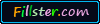
1 Responses So Far:
how about S2 HD LTE E120L
Post a Comment